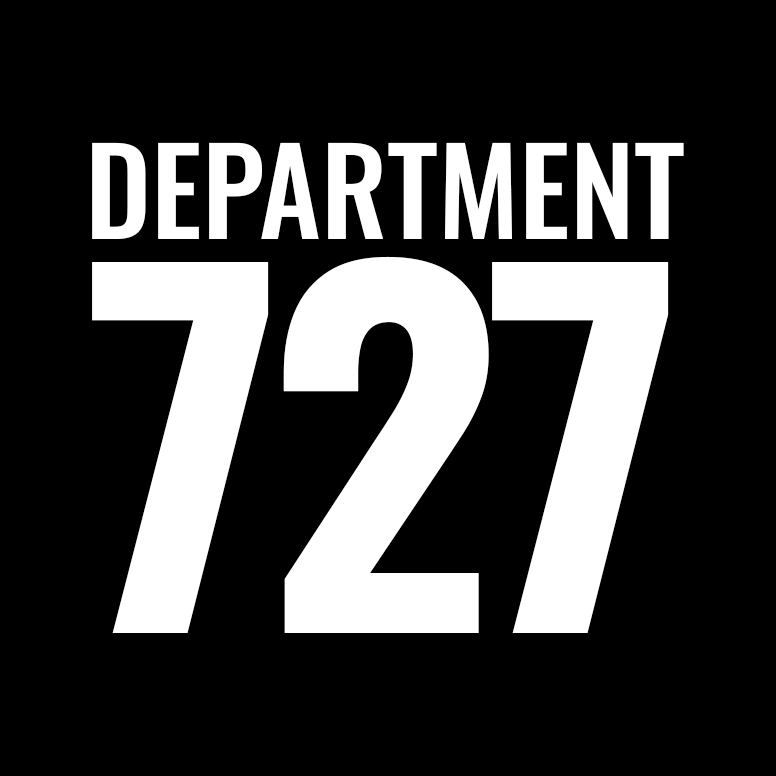How to manually upload/overwrite a plugin via FTP / Cpanel
Sometimes your website will have an error and you will not be able to do certain things in the admin. Maybe you can’t login because of a broken plugin. Maybe you just can’t upload a plugin through the admin area. Whatever the problem is, if you need to FTP a plugin to your WordPress website please follow these instructions:
NOTE: If you are using cpanel launch File Manager and follow these steps.
STEP 1: Navigate (by clicking on folders) to the plugins folder by going: public_html > wp-content > plugins
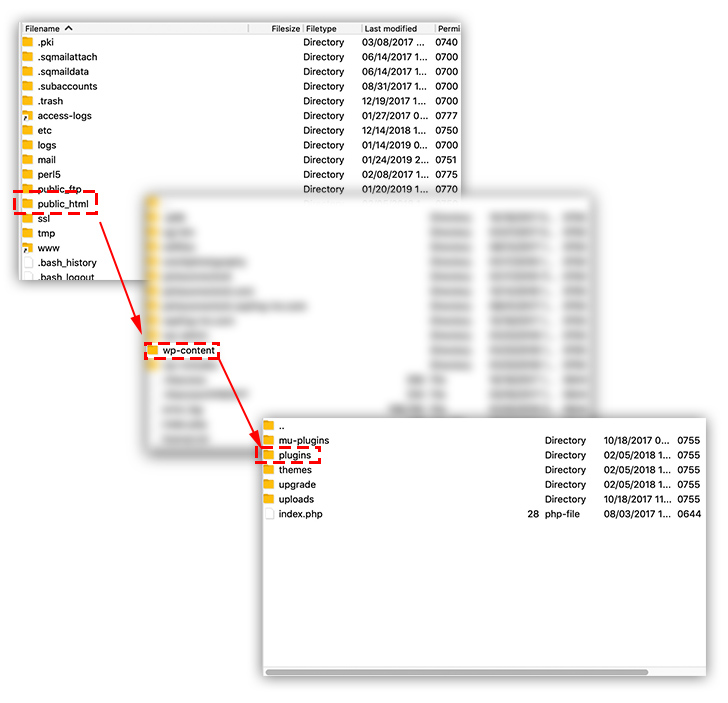
STEP 2: With the /plugins folder open in your FTP program, you will see a list of plugin folders… identify the folder of the plugin you want to overwrite. Double-click that folder to open it.
STEP 3: Delete all the files/folder within that folder (don’t delete the enclosing folder… just the files/folders within it).
STEP 4: Extract the .zip file on your desktop which contains the new version of the plugin you want to upload. Once extracted, open the folder and you should see at least one .php file and some plugin (you might see more).
STEP 5: Drag and drop (or browse, depending on your application) the new files from your desktop into your FTP program so the new files will be uploaded directly into the newly emptied folder on the website.