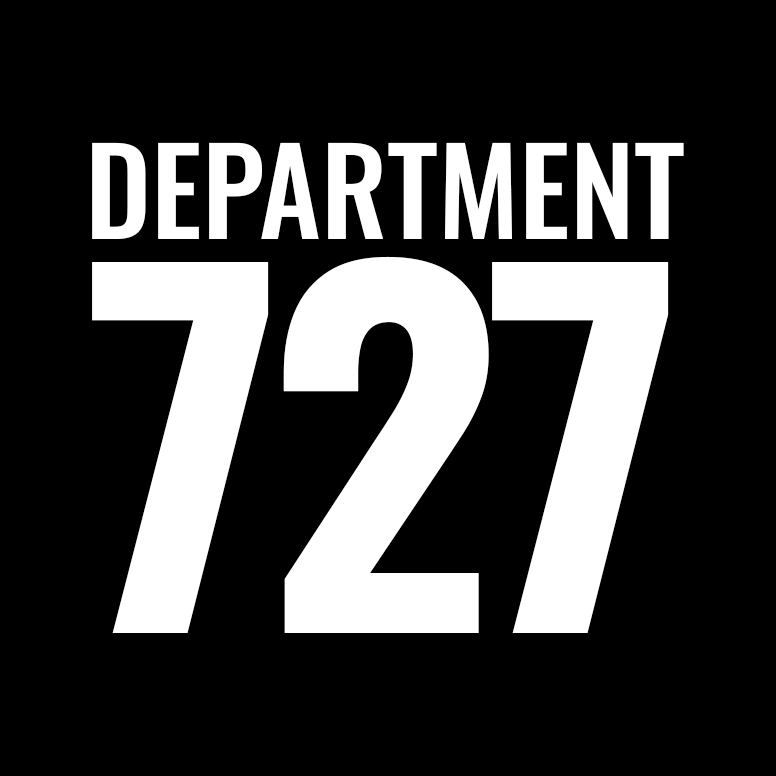How to add a PDF to a website’s navigation menu
Typically the menu entries on a website’s navigation consist of links to the pages of the website. However, there may be times that you want to include a link to something other than a page, such as a pdf. The first step to make that happen is to upload the pdf to the website.
Here are the steps on how to upload the pdf:
- Login to the admin area and mouse over Media and then click on Add New.
- Then drag the pdf from you desktop into the box that says Drop Files Here.
- Now the pdf will appear in the media library.
- Before you exit the media library, click on the pdf and copy the url that appears in the File URL box (you can find this on the right hand side of the screen),
Once you’ve copied the file url of the pdf, it’s now ready to be added to the navigation menu.
How to make the pdf display in the navigation:
- Click on Appearance > Menus.
- Then in left hand menu of options click on Custom Links. This will display two fields (URL and Link Text.)
- Paste in the file url of the PDF in the URL field and then type in the name that you want to assign your new menu in the Link Text field (For example: 2019 Policies)
- Then click on Add to Menu. This will add the new menu entry to the bottom of the existing navigation.
- Simply click on the new menu entry and drag it into the spot that you’d like it to appear in.
- Click Save Menu.