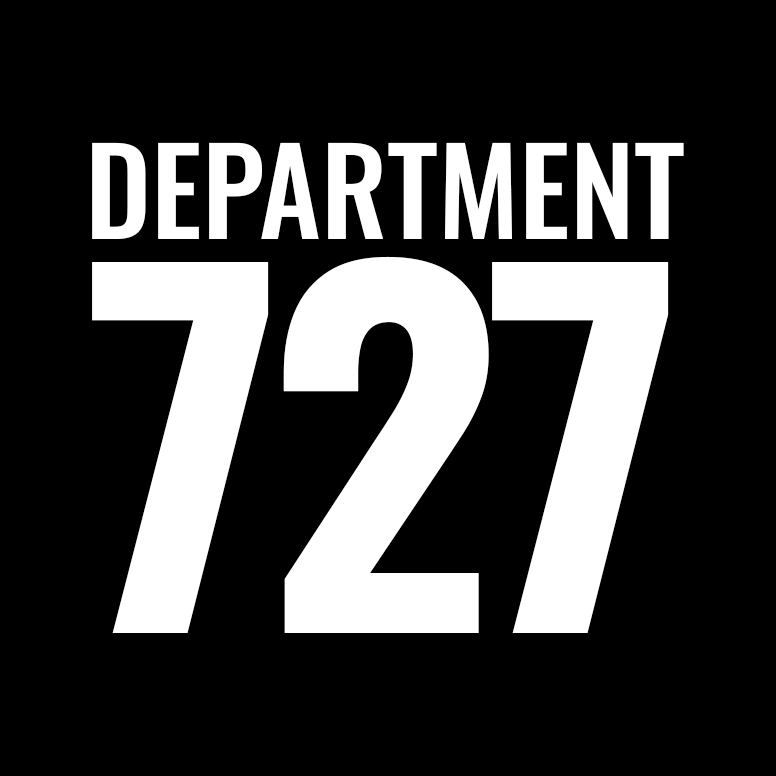How do I create hCaptcha keys?
While there is no 100% guaranteed way to stop SPAM form submissions, we have found that hCaptcha seems to work better then reCaptcha. They both essentially do the same thing (they present a group of photos and asks the visitor to click on a certain object like motorcycles or traffic lights) but in our experience, hCaptcha blocks more (not all) SPAM form submissions.
Both are free and do not require you to enter in credit card information.
If we have asked you to create hCaptcha keys, follow these instructions:
1 – Go to https://www.hcaptcha.com/
2 – Click on Sign Up in the top right corner:
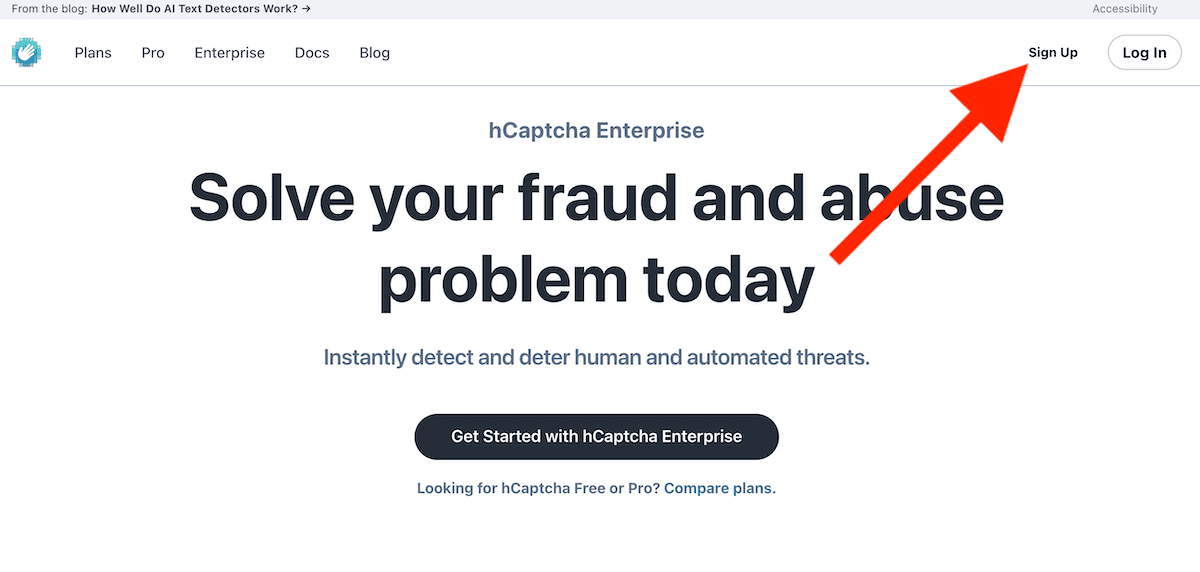
3 – You will see a pricing table, in the left hand column it will say Basic (Free), click the Get Started button in that column:
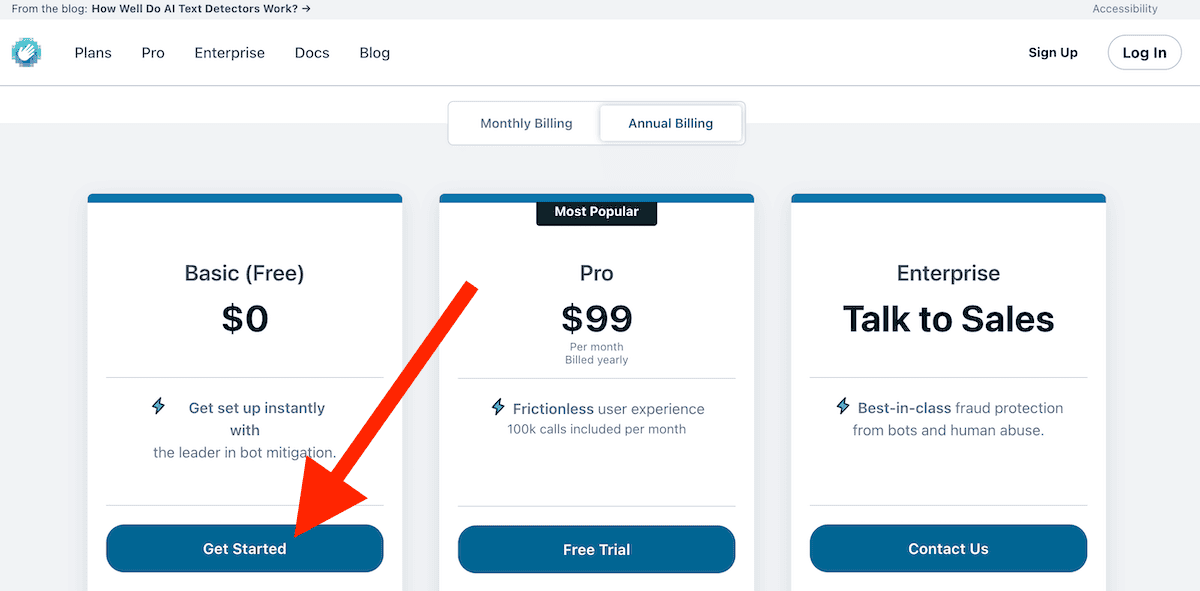
4 – Now you will be at the Signup Options screen, in the left column click the Add hCaptcha to my website or app option:
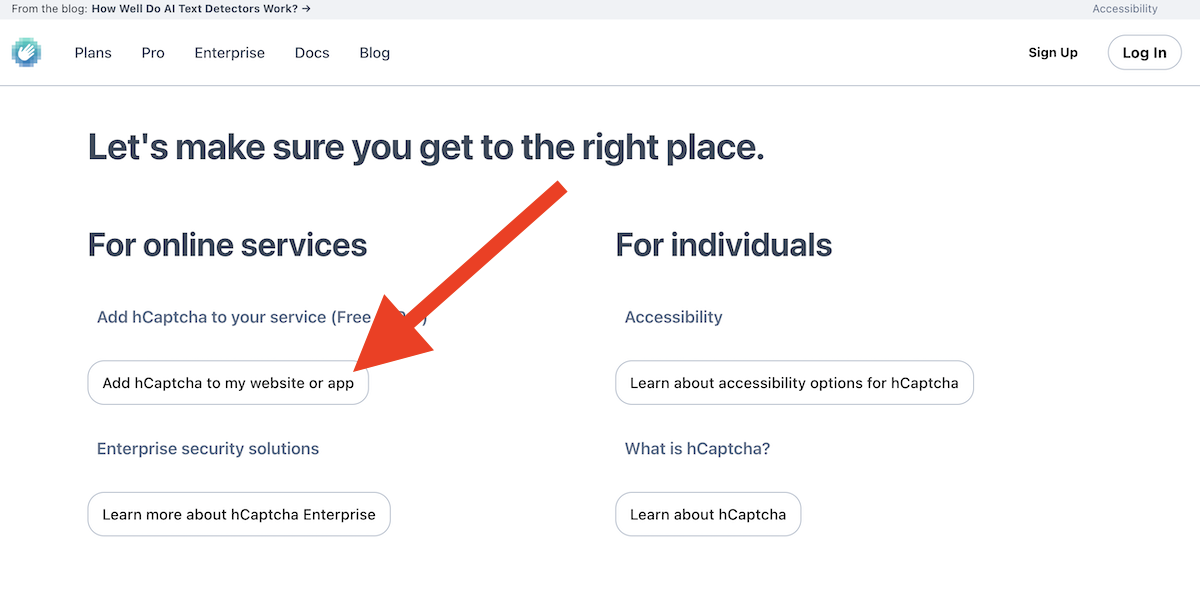
5 – Choose how you want to create your hCaptcha account, the most common option is Email. If you want to use Email to create your account, enter in your email address, select your country and check the I am human box and submit the form. Record this information somewhere safe in case you need to login and create more keys in the future.
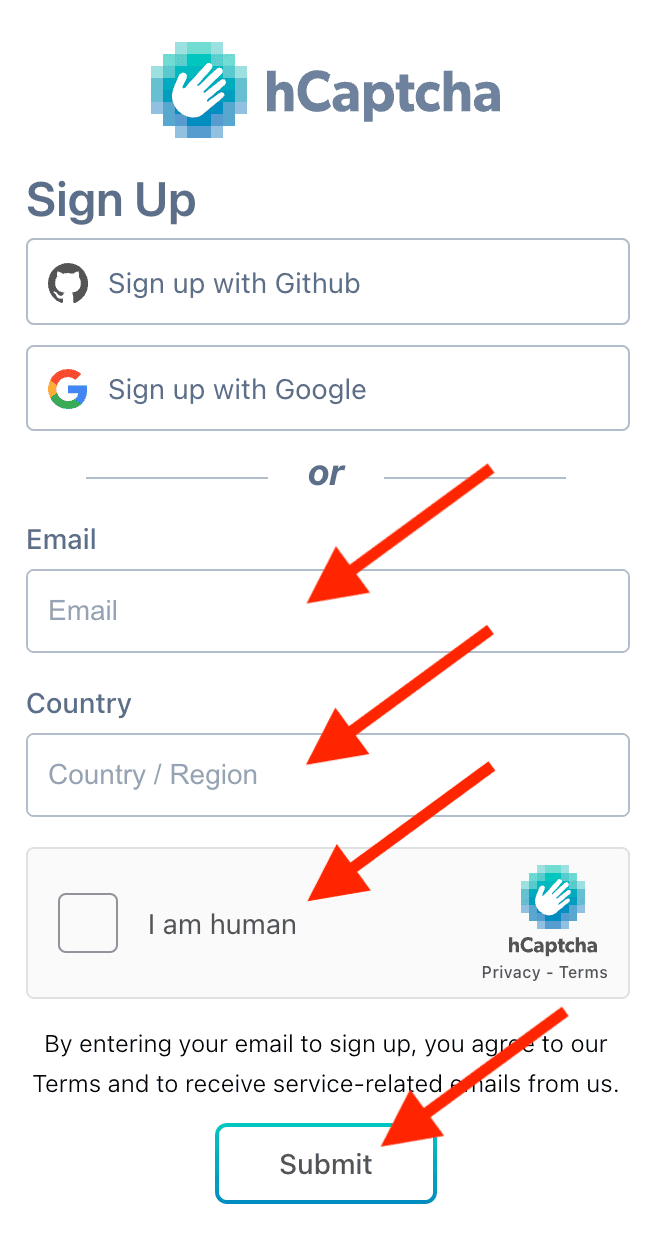
6 – You’ll now see your Site Key, copy and paste that somewhere safe. Then Click the Generate button to get your Secret Key, copy and paste that somewhere safe. Note: We blacked the keys out for this documentation, you will not see the black box when you do this.
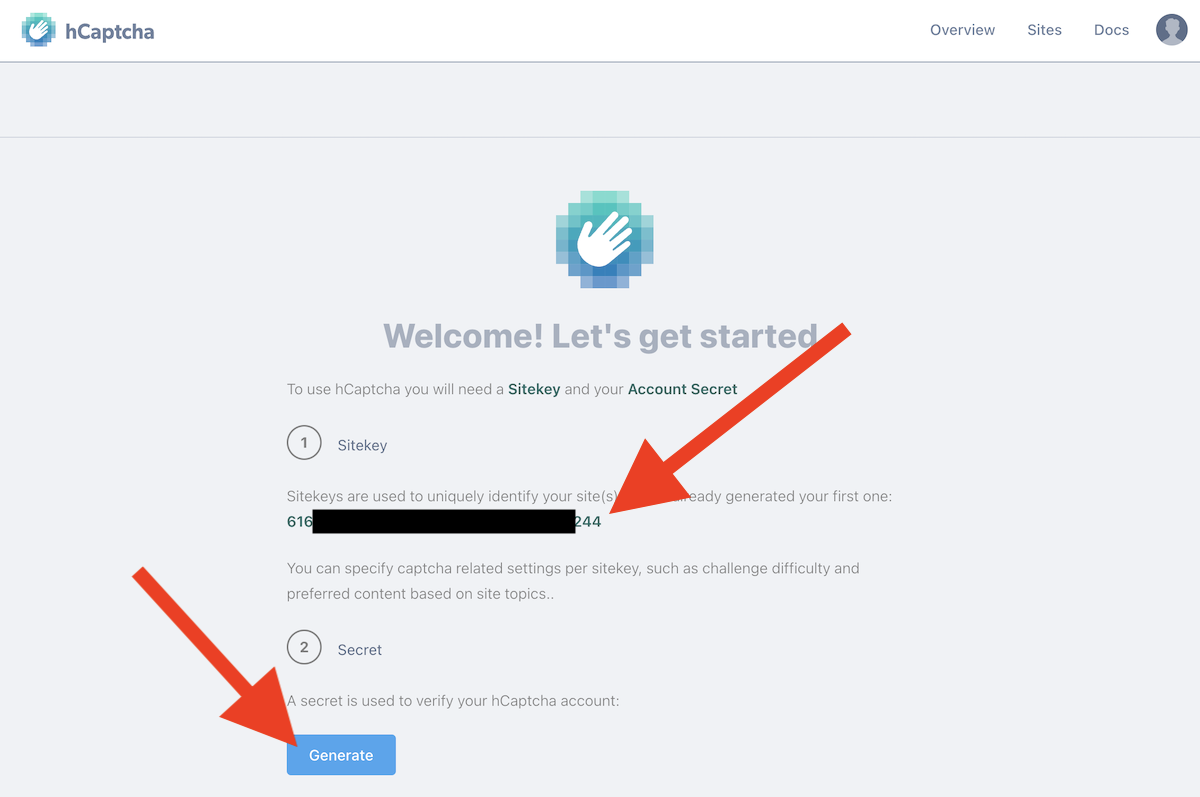
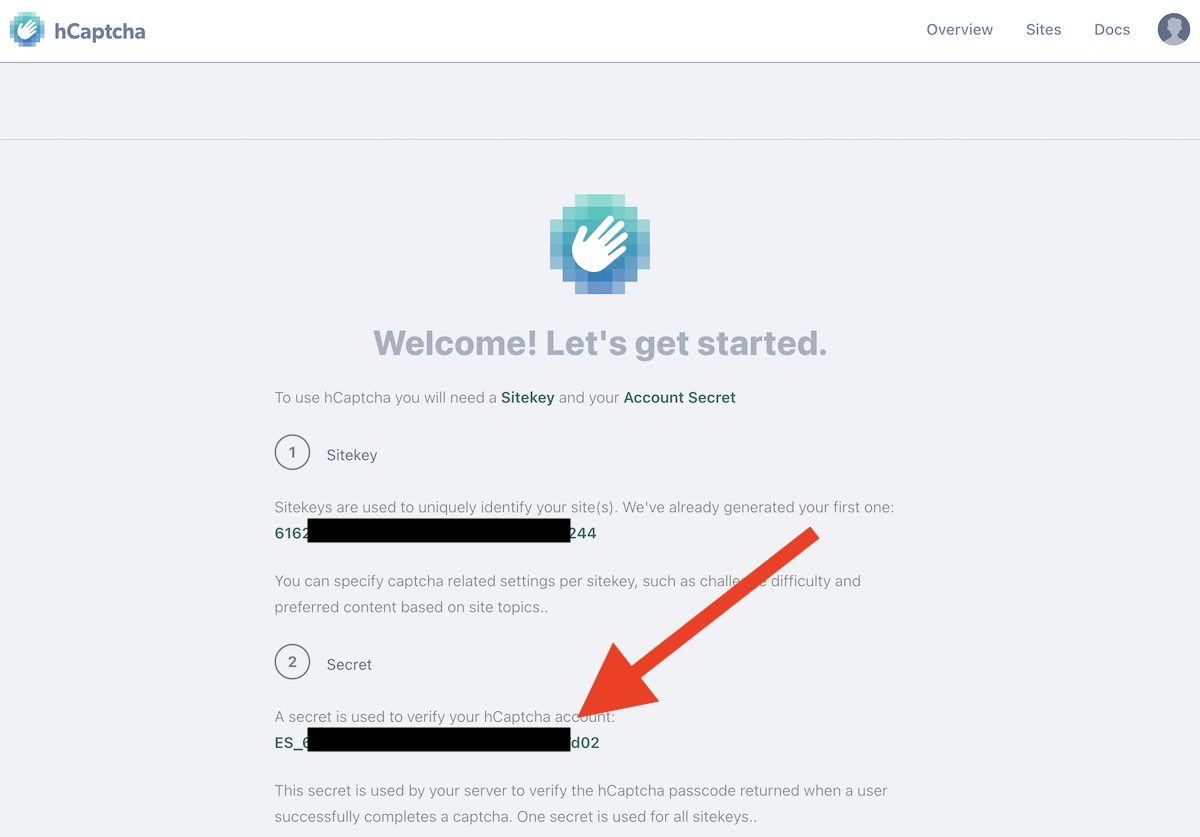
7 – Email us (and clearly label) BOTH of the keys you generated, we will use them to configure hCaptcha on the website.
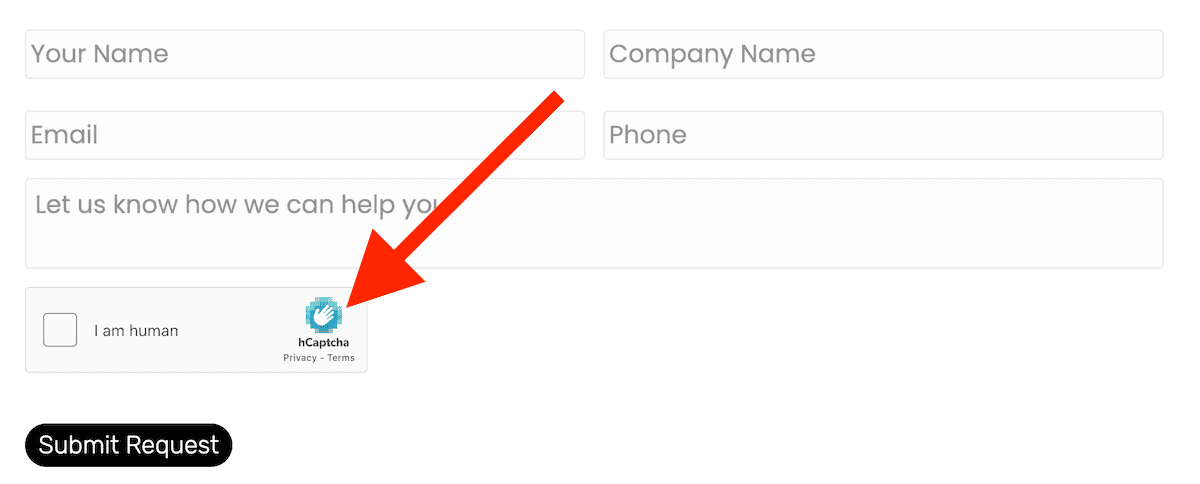
Generating More Keys?
If you’ve created hCaptcha keys in the past, that means you already have an account and if you want to create new keys for a new domain:
- Go to the Sites tab in the dashboard and create a new Site Key.
- Go to the Settings tab in the dashboard and copy your Secret Key.