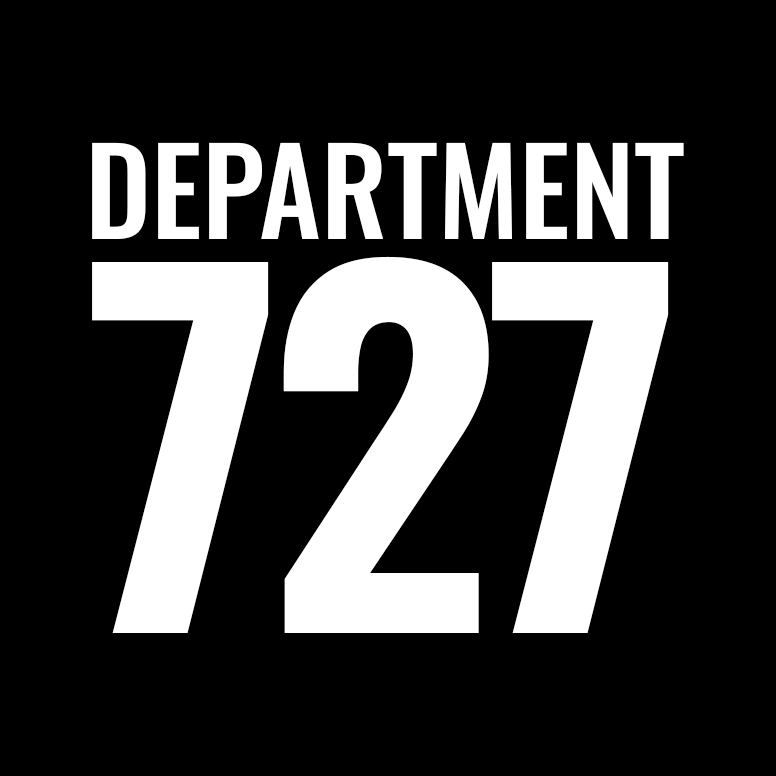My client is not receiving form submissions into their inbox
There is no 100% accurate way to always deliver all emails to all inboxes.
Different email clients, different spam filters, different virus protection and different devices all play a part in emails being delivered properly and all of those things are out of our control. However there are things that can be done to increase the chances that it gets delivered. This FAQ will go through some of them, please follow these steps.
ENTRIES ARE NOT LOST: If the form is powered using Gravity Forms (and most are) the client can review all form submission by logging to the site admin area and going to Forms > Entries. The website records all form submissions in the admin area so even if the client does not receive it in the inbox, they can look at the information through the website.
#1 The first thing to do is to check to see if the form is SETUP correctly… more than likely it is but you should start by doing this:
- Login to the admin area and find the form in question – it’s either located under Forms in the admin area (which looks like THIS) or it’s an on-page form so you’ll need to edit page and be in Page Builder mode (which looks like THIS).
- Either way, when you edit the form look for a “Send to email address” or a “Notifications” email address and verify that your clients email address is in that box and is spelled correctly. If it is not, enter in their correct email address, save the changes and submit the form.
#2 Assuming the correct email address is in the Send to / Notification field, now you should test to see if the form is sending emails at all. To do that follow these steps:
- Remove your clients email address from the field and put YOUR EMAIL ADDRESS in that field
- Save the changes (publish the page if it’s an on-page form) and then go fill out the form
- Check your email (and check your junk mail) and look for the notification email
#3 Did YOU receive the notification email?
If YES, the email the problem exists on your clients end. Now you should put back their email address in the form ‘Send to’ settings (so your client will be receiving form submissions again) and now you need to find out what email client they are using (Outlook, Gmail, etc…). Once you know that, give them instructions on how to “whitelist” (add that to their Contacts or Safe Senders list) the “From” email notification address and try filling out the form again. Do a google search for their email client (example: Outlook) and “whitelist an email address” for instructions on how to do that.
Once you put your clients email back have them test it again. If they are still not receiving the email… tell them to temporarily disable their antivirus / firewall and try again. If they are still not getting the email address, tell them to open a new free Gmail email address and they’ll need to use that to receive website form submission.
If NO (did you check your SPAM folder?) this means the form/website is not sending out emails at all. This is the least desirable problem, this means that extra work needs to be done on the site/form. Please let us know and what we’ll try to do is to configure what’s called an SMTP Email Server… that is just a fancy way of making the form send emails through a different email system (most of the time we use Gmail for this). This process takes about an hour to setup and configure.